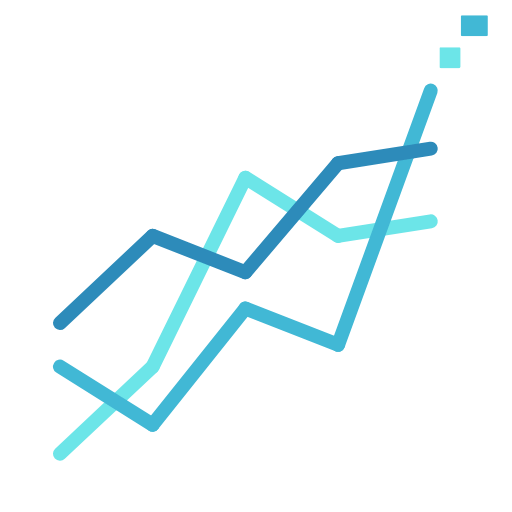How do I install and use Expert Advisors in MT4 and MT5 (EAs)?
Installation and Usage Guide of Expert Advisors in MT4 and MT5 (EAs)
Introduction
Expert Advisors (EAs) are software-based investing systems used primarily in the MetaTrader platforms (MT4 and MT5). Thematically, they execute trades automatically based on pre-determined parameters established by the trader. As automation and algorithmic strategies become increasingly popular in the hyper-paced Forex market, the effective utilization of EAs can greatly enhance trading efficiency and profitability. This piece will delineate the process of installing and using EAs in MT4 and MT5, catering to both novice and veteran traders.
Installation of Expert Advisors (EAs)
Step 1: Downloading the EA File
Every Expert Advisor comes as a digital file which can be easily downloaded. Based on your source, this could be via email, cloud drive, or the provider’s website. Ensure the file has an ‘.ex4’ or ‘.mq4’ extension, indicating it is compatible with the MetaTrader platform.
Step 2: Locating the MetaTrader Data Folder
Upon opening the MetaTrader platform, go to the upper toolbar and click ‘File’. Then, click on ‘Open Data Folder’. This folder contains all the data associated with your MetaTrader platform.
Step 3: Copy the EA to the Appropriate Folder
In this data folder, navigate to MQL4 (or MQL5 for MT5) -> Experts. Paste your downloaded EA file here.
Step 4: Refreshing the Navigator Panel or Restarting the Platform
The installed EA will not immediately appear in the MT4/MT5 Navigator list. Refresh this list by right-clicking on it and selecting ‘Refresh’. Alternatively, you can restart the platform, which will automatically refresh all panels.
Usage of Expert Advisors (EAs)
Step 1: Attaching an EA to a Chart
To employ an Expert Advisor, it must be attached to a specific trading chart. In the Navigator panel, under the ‘Expert Advisors’ list, locate your installed EA. Drag and drop it onto the desired chart.
Step 2: Configuring the EA
Upon dropping the EA onto the chart, a settings window opens. Under the ‘Common’ tab, ensure that the ‘Allow live trading’ and ‘Allow DLL imports’ checkboxes are ticked to enable automatic trades. Configure additional settings based on your strategy.
Step 3: Activating the EA
Close the settings window by clicking ‘OK’. You will see the name of your EA in the top-right corner of your chart, accompanied by a happy or sad face. If the face is smiling, it means your EA is enabled and ready to trade. If it’s frowning, it indicates an issue preventing the EA from operating, which should be rectified.
A note on EA usage
It’s noteworthy that an EA will only function when the MetaTrader platform is open and connected to the internet. If you close the platform or lose connection, the EA will stop working.
Summing Up
Whether you are a beginner exploring automatic trading or an experienced trader looking to streamline processes, Expert Advisors offers a robust algorithmic trading solution. By understanding how to correctly install and activate them, traders can harness the power of EAs, alleviating much of the emotional bias in trading decisions and potentially enhancing profitability. Be mindful of periodically re-evaluating your EA settings to ensure they align with your evolving trading strategy and market conditions.