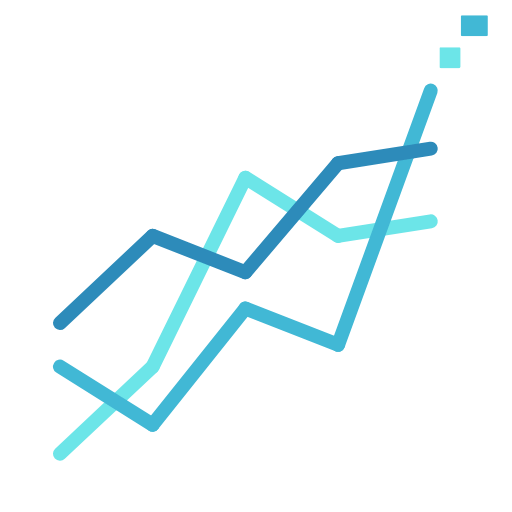How do I set up a digital wallet for NFT transactions?
Set Up a Digital Wallet for NFT Transactions
A digital wallet is a necessary tool for anyone looking to get involved in Non-fungible Tokens (NFTs) trading. The setup process for a digital wallet suitable for NFT transactions can be accomplished in a matter of minutes. Several wallets support NFT transactions. However, for the sake of this guide and due to its widespread popularity, we will focus on MetaMask, the Ethereum browser-based wallet.
Step 1: Installing The MetaMask Browser Extension
The first step is to install the MetaMask extension on your browser. MetaMask is compatible with Firefox, Chrome, and Brave browsers. Go to the MetaMask website to install the extension.
Installation Process:
1. Click the ‘Download’ button on the page. Here you will be prompted to choose your browser.
2. Once you have clicked on the right browser, you’ll be directed to your browser’s extension page, where you can download MetaMask.
3. Click on ‘Add to Browser’ to install the extension.
Note:
Check to ensure that the extension has been added to your browser successfully. A small fox logo should now appear on your browser toolbar.
Step 2: Setting Up Your MetaMask Account
After the installation, the next step is setting up your account.
Account Setup:
1. Click the MetaMask extension (fox logo) on your browser toolbar to start the setup. The Welcome to MetaMask page opens.
2. Click on ‘Get Started’ to proceed to the next step.
3. You will then have the option of ‘Importing Wallet’ or ‘Creating a New Wallet’. Since you’re setting up for the first time, choose ‘Create a Wallet’.
4. You will be asked if you’d like to help improve MetaMask. This is optional.
5. Create a strong password. Make sure you can remember it or store it securely.
6. You will then be presented with a ‘Secret Backup Phrase’. This is a string of words that gives you access to your wallet in case you lose your password. Ensure you save this backup phrase somewhere safe and secret. Losing this phrase may result in losing your wallet’s control and all the assets it might hold.
7. Confirm your secret backup phrase, and you’re all set!
Step 3: Connecting to NFT Marketplace
Once your MetaMask digital wallet is set up, the next step is to connect it with an NFT marketplace. This process can vary slightly depending on the marketplace, but for most, it’s fairly straightforward.
Connecting Wallet to Marketplace:
1. Visit the NFT marketplace you wish to connect to.
2. Most marketplaces have a ‘Connect Wallet’ or similar button. Click on that button.
3. You will then have a prompt asking which wallet you want to connect. Select MetaMask.
4. The MetaMask popup will request you to connect and confirm the action.
After completing these steps, your digital wallet is now set up for NFT transactions.
Ending Notes to Set Up a Digital Wallet for NFT transactions
Please note that NFTs operate on multiple blockchains, but your MetaMask wallet is automatically configured to the Ethereum network. If you want to buy or trade NFTs on other blockchains like Binance Smart Chain or Polygon, you would need to configure your MetaMask to those networks appropriately. Privacy and safety measures should be the utmost priority when dealing with cryptocurrencies and digital wallets. Make sure to always keep your secrets (like passwords and backup phrases) private.